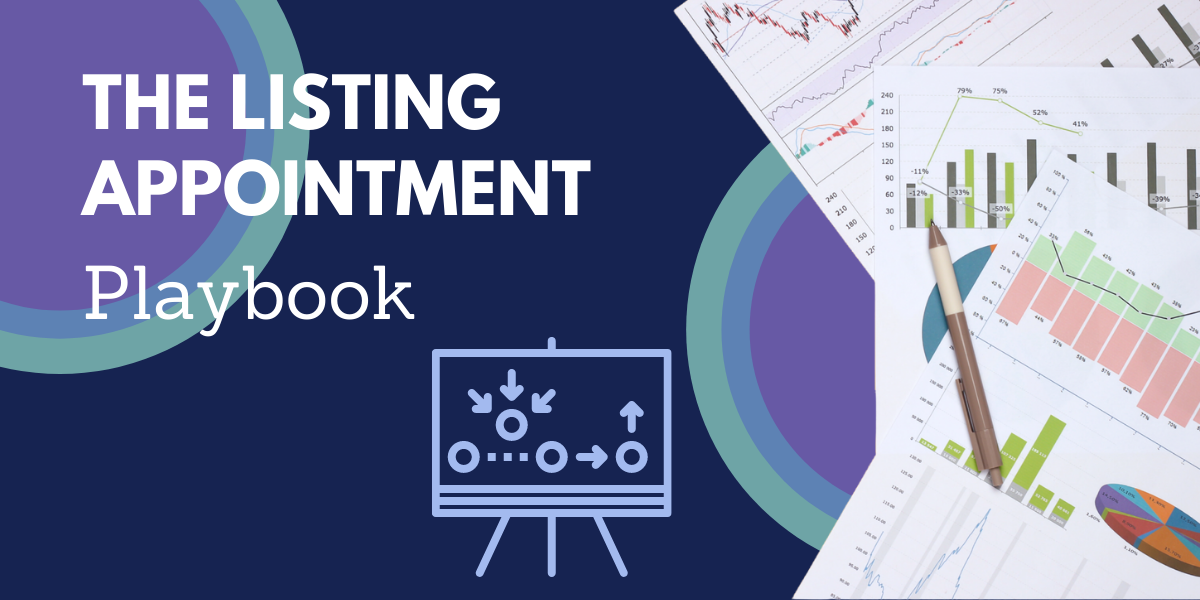Free Training | An Introduction to Professional Search
FIND is now Professional Search
You've been hearing from us about the switch from Find to Professional Search for the last couple months - with good reason. We're so excited Realtor.com has updated their Find product, and we can't wait for our users to take advantage of all the awesome new features Professional Search has to offer.
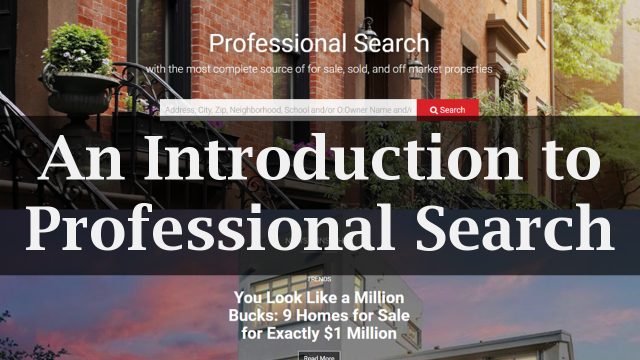
Our Multiple Listing Service was the top user of Find, and we know you'll use Professional Search just as much. However, we know that with such a massive redesign, you might have trouble finding some of your favorite features. That's why we held a training seminar for our users and recorded it for you to rewatch whenever you have questions!
Want to make the most of Professional Search? Take our training.
Because our members our heavy Professional Search users, we created a training tailored to the way you use the tool. Consider bookmarking this page to review any time you have questions about using Professional Search.
In this training, we review how to search listings across the country, how to leverage the information you can't find on any consumer sites, and where to find some of your favorite tools from Find that may have shifted in the site update.
Realtor.com Professional Search - FIND 2.0 - Training
Introduction:
Dave: Good morning, Good afternoon. I am Dave. Thank you for joining us at StateListingsInc, the home of NewYorkStateMLS and MyStateMLS. Today we're taking a look at the new professional search, formerly known as Find.
Dave: As an introduction, we have both NewYorkStateMLS and MyStateMLS here which caters to the entire country, no matter where you are, whether you're in New York, you're in Minnesota, you're in Colorado, you're in Washington, every corner of the US, MyStateMLS is going to allow you to get coverage for your listings.
Dave: Put your listings into our system and we can help syndicate those listings out to the various public websites across the country and within that MyStateMLS and NewYorkStateMLS is that powerful tool which we're going to talk about today called Professional Search. Professional Search before it was that, was Find and It's been a resource that's been offered to MyStateMLS in NewYorkStateMLS members for more than seven years now and but over the course of those seven years the platform was never really updated, it was based on old framework, so the programmers at Find decided to give the system a complete overhaul and that turned it into what is now Professional Search.
Question and Answer:
Dave: For those that have used Find before and may think this is totally different, yes, while it does look different on the surface, it still has many of the same features that Find had, they've just been moved around a little bit and in fact, there's a lot of new features that were not on Find that are now included in Professional Search.
Dave: Let me go ahead and log it into my NewYorkStateMLS account. If you ever need to, you can get to your Resources and Forms page from the account drop-down at the top and click on Resources and Forms. You're also going to be able to go ahead and click listing forms on that left-hand sidebar menu, from there you're going to see that we have that Training Sheets and Video section, if you go ahead and click that, that's going to take you to all the different training sheets and videos that we have available for MyStateMLS, NewYorkStateMLS users, including in that is a whole section devoted to Professional Search and for those that do not know Professional Search is a tool that's given to our members from Realtor.com but It's different than just going to Realtor.com, the public-facing site. As Professional Search includes a lot more tools and resources designed specifically for you, the real estate professional. And the latest form that they just gave us, I've actually personally requested this, is a form just a one-page sheet explaining what Professional Search is and how is it different from just going to a regular you know, public site that the public can go to, why is Professional Search so much better to use as a real estate professional, as a member of NewYorkStateMLS and MyStateMLS and if you ever want to pull that up, you can just go ahead and click on the Training Sheet button and that's going to pull up this PDF that you can actually go ahead and print up if you want, you can just look at it and with it, It's got all of the bullet points that are included with the brand-new Professional Search, where you know, I'm just gonna read some of these, we're gonna be able to search by owner's name, we're gonna search sold properties within a sold date range, we're gonna be able to see comparables, we're even going to be able to see the last mortgage amount, if It's available, then there's also going to be new things that they've added that aren't even on this list which has nearby things, such as restaurants, schools, there's even a crime heat map and some other stuff that we can add into the map feature within Find or excuse me, Pro search that we'll take a look at.
Dave: So if you ever want to get to this again, you're gonna be able to do that just by going to your MLS account. Once you've logged in, you can click on the accounts drop-down, click Resources and Forms or you're gonna be able to select Listing Forms from that left-hand sidebar menu and then click on Training Sheets and Videos and find that section labeled Professional Search. So let's go ahead, let's dive right in, and to get to Professional Search, we can click on Access Find on the left-hand sidebar menu. It's also going to be our first option from the search dropdown, Access Find. Down the road, this may turn into Professional Search but right now, everyone that's been using MyStateMLS over the years remembers it as Find. I'll still slip, I just slipped a moment ago, I still call it find, so we're still transitioning ourselves to say Professional Search or Pro Search.
Dave: So once you've clicked on that Professional Search, Access Find link, the first time you log in It's going to want to ask what your email address is, just so It's got an account to tie it to and the reason that it does that is, It's because It's going to allow you to do things through your email address, whether you're sending a message to a customer or client as well as saving your profile because you're gonna have saved searches on your account, so if you click on your name which will be in the top right corner, you're gonna be able to see the saved homes that you have favorited or saved as well as save searches.
Dave: What's great about Pro search is that It's constantly being updated. So if you think that there's something that's missing, there's a chance that It's just been moved to a different spot or It's coming soon. We here at the MLS, we've actually been in close talks with the Pro search team, giving them not only our critiques but your feedback as well because again, we launched Pro search on MyStateMLS, NewYorkStateMLS about a month ago now and for those past four weeks, we've been answering a lot of phone calls a lot of emails just about how the new Pro search works and we've been passing your questions and comments right to the Pro Search team and if you want you can voice your concerns, your opinions as well just by clicking that feedback button right at the top of the screen, that big red button and what that's going to allow you to do is just fill out a brief survey about your experiences with the system but more importantly there is this text box at the bottom of the screen, we are going to be able to go ahead and input what you think needs to be changed about the system. This survey It's not just going to some ghost email address, this is actually going directly to the programmers of Pro search, so they're getting your concerns, your questions, your comments directly.
Dave: In addition, to what we offer here the MLS with these training videos and there's live webinars like we're doing right now like we do on Facebook as well. There are ways for you to get support not only from our site but also directly from Professional Search, so right at the top right in the corner, next to where our name was, we're gonna see that Contact Support button, if we go ahead and click that as well that's going to pull up a training page specifically for Professional Search. So not only do we offer the training as well but Realtor com and the Pro Search team also offers training as well. We can see there's a couple of different training videos here, they also offer a long list of training sessions that they do, they offer them several times a week, so we can see that they've got a long schedule of webinars, so you can always go ahead and sign up for a webinar directly with a Pro Search professional and for the first time ever they're actually offering their own customer support as well.
Dave: For the past 7 years, we've been very proud to be very well experienced with Find and we've always shared our knowledge of that system along to our members and we've always been offering training and classes and you know, just learning material to our own members on how to use Find but now, since Professional Search has launched, the Pro Search team is actually offering their own support as well, so if you ever have questions about the system you're stuck on anything you can actually, go ahead and contact them directly again, you can access this page directly from your Pro Search account but if you want, you can jot down this email. It's just prosearchsupport@realtor.com and call them at 866-960-7481.
Dave: So It's really cool that with this launch of the new Pro Search not only are they providing new tools but they're giving you an outlet for you to reach out to them directly. When before, a lot of your questions and concerns had to come through the MLS but now with Pro search, you're going to be able to reach out to them directly. What's really cool about Professional Search, a lot of people are confused at first because I said this is just taking me to Realtor.com when I click Access Find. Nope, It's still Find but like we said, It's a new system, It's been completely rehauled, retooled, upgraded, revamped to find, to create Realtor.com's Professional Search.
Dave: The only way that you can get to this is through an MLS, such as NewYorkStateMLS or MyStateMLS, and what It's going to do is, It's going to give you a great search tool to search not only for listings across your hometown, across your county, across your state, but this is a tool that's gonna allow you to see listings across the entire country and why is that so important? Is because you know, sometimes you have clients that move away, maybe they're looking to buy a vacation home, maybe they're helping their son who just graduated college three states away, stay in that area and buy a home, well instead of them you know, losing them as a customer, you can continue to do that search for them and help them find homes, even if you're not licensed in that area.
Dave: So if we were doing a search for someone and we had a saved search for them, we could just click on our name at the top and click on saved searches and that would pull up all of our saved searches. This is a brand new account, so I don't have anything saved right now but if we wanted, let's just go ahead and do a search. So I could just start typing in a City name and through that smart lookup of Pro Search, It's going to give me a list. I was going to start typing in Chicago, Illinois but I just said you know let's do something else, let's do Chicopee, Mass. So if I want I could click that, It's automatically going to start pulling up all the homes available in Chicopee, Mass. So I did my search for Chicopee, Mass right now, by default it showed me everything that was off-market because that's the last search I did but if we wanted, we could click on For Sale and now It's going to do is, It's going to convert itself and show me all the listings that are currently for sale.
Dave: If we want, we have different price ranges, we can filter out by a specific price range. So let's go, we're going to do 250 to 350 thousand, if we wanted, we could change that to 300 thousand. We're looking for something with at least four bedrooms and at least three baths, we can click that there and then we also have a more filters drop-down as well, this is really cool, here we can do a lot of different things, if we wanted to see things that were recently dropped in price, we can do that. You can see that red button, originally said eight results, it moved it down to two. If we wanted, we can see what was the new construction, there's nothing new there or we can see that there's also two brand new listings as well.
Dave: Let's just widen that out real fast because I want to see more than just eight homes. So let's open this up because what I want to do is, I want to say maybe, I want a house that has a pool. So with my keyword search, I just start typing in the word pool and I click view results and now what this is going to do is, this is just gonna filter out my results and show me only the listings that have a pool. We wanted, we could go ahead and favorite any of these listings, by clicking off that heart that's going to now appear here under my saved homes. We can also go ahead and open up any of these listings and here's where we can really go ahead and start getting more information about this property. So again, a lot of the questions aren't well, what makes Professional Search different than just regular Realtor.com? Well, this is where we're going to get into it. So not only is Professional Search taking that MLS listing information but It's also taking tax record information. Again, It's taking mortgage information, It's also taking historical information as well, so we're going to do as we scroll down, we're going to see a lot of different things that we had seen previously in Find, still here in Professional Search.
Dave: So those that were familiar with Find, usually when a search results popped up and you looked at a property, you had different tabs to look through each individual listing, you had the public record tab, which shows you the public records, then you have the listings tab, then you had the history tab, then you had the historical photos as well. Instead of having everything in different tabs, Professional Search loads everything all up at once. So we can go ahead and look at it. What's really cool about the system is right now we're looking at this active listing for sale, we can scroll through the photos just like we would with any other type of system but if we want, we can actually see It's owned by Scott and Pam Ewing and if they had multiple properties that they owned, we could go ahead and click on their name and it would pull up multiple listings if they owned them and we'll just show you an owner search in just a little bit.
Dave: Now as we can scroll through, we're going to get all the property information about the home, we've got that property description as entered by the listing agent from that original MLS, there's no open houses at this time, we had the vitals of the property here, six bedrooms, four baths, we see the breakdown of the different photos, here's the other property information, the interior features, exterior features, here's our tax information, so we can see the annual tax is about $5,600, we've got our tax ID number here, we also have the year that it was built, property age, again all this kind of information coming in from those public records, we get more public information here, here's more tax history and this right here is the property history of the listing, so this listing really hasn't been sold in a while but we can see that It's been listed since June of this year but we can also see those historical photos as well, looks like the photos really haven't changed but what we can see, is that between June and August of this year, they drop the price from 359 to 349.
Dave: As we continue to scroll down, this is a really cool feature that's brand new to Professional Search and this is the Comparable Homes, this was not available in Find previously but it is here in Pro Search and this is really great because this is going to give you Comps for this property, so if you're doing a search for a home, we're now going to be able to see what's been recently sold surrounding this property. So we can go ahead click on any of these, we can see that the black pins are sold, anything that's a red pin is currently for sale. So if we wanted, we can find the properties that are most like this home, we go click on that button and what that's gonna do is, that's going to go ahead and open up a new tab, so this way we didn't leave, we're still where we started with that original subject property but it opened up that Comparable on a new tab and if we were doing maybe a CMA, we could take this property, we could go back to our MyStateMLS, NewYorkStateMLS account, go to our CMA and if we wanted, we can add a custom comp and we could put in the information for this property.
Dave: So again going back to our original listing that we were looking at. What's really great about Professional Search is, It's going to include all of this extra information that your clients, your customers can't get on their own. This is great for research purposes, so here we even have just basic information about the neighborhood, where we're seeing the median price that It's this one is 66% more expensive than nearby properties but It's got a lower price per square footage and then again, all that listing information from the MLS listing, as well as taking that public record data and combining that all into one system. So if we ever want to start with a brand new search, we can go ahead, just click the Professional Search icon, that's going to take us right back to the home page. One of the key features that people were missing before was the ability to search by owner, that still does allow you to search by owner name. So I'm just going to go ahead and search by my name, there's a lot of David Mink's out in the world, so I'm just going to pretend that I own one of the really expensive houses. So in order to do owner, we just do the shortcut key of just the letter O, followed by the colon and my name, and what that's going to do is, that's going to go ahead and pull up all of the properties that are currently owned by David Mink. I think this one works for me. So again, this listing, we can go ahead pull up property information, this is off the market but let's see if we can see when it was previously listed. So we're going to thanks to those that historical information, someone that was not a real estate professional, they would not necessarily be able to easily pull up this information, about here we can go, we can scroll down and we can see that this property was sold back in 2015 and if we wanted, we could click on the owner's name again and see if they own multiple properties.
Dave: So let's go back, let's just do Albany, New York. That's where I am here, I'm just outside Albany and I did a search and by default, It's gonna give me what's currently for sale. Again, if we wanted, we can see what was sold within the last six months, that's gonna filter down and show me the listings that have been recently sold within the past six months. Again, this is perfect for the comparables. One thing that's pretty new about Professional Search, is the way for you to easily search via the map now. By default, It's going to give you that list view with all the different properties on the left-hand side but if I go ahead and click on map, that's going to give me a map view as well, so I'm gonna be able to search all of the properties that are currently for sale or in this case, we've done one that's recently sold.
Dave: If we wanted to search by a Zip Code, we can certainly search by Zip Code as well. So I'm going to search 12202 which is in Albany again and that's going to allow it to filter down a little bit more and just show me those sold properties within that specific zip code. Again, if we want, we can just go back look at what's currently for sale, we can pull up any of these listings and again, we're going to get that MLS listing data. Again, what's great about this system, is It's pulling data from MLS's across the entire country. So you're gonna be able to see these listings even if you're not part of that MLS. So here for my account, this looks like It's coming from a local MLS. It's not coming from NewYorkStateMLS, It's not coming from MyStateMLS, I'm still able to see listings that are outside my MLS and do those searches and I can still share these properties with my customers or clients and this property is perfect as well because It's going to show us a lot of historical data here. So right here we can see that it was active back in 2018, so over ten years ago, this was back, was on the market but it looks like it didn't sell and went back off on the market in 2009, they tried selling it again in 2013, a couple of times but didn't actually sell until 2014.
Dave: So if we go back and do our search for our 12202, what we can do is we can click Save Search and now the search automatically saves and that's going to appear under View My Saved Searches. Previously, Find had gave you the ability to save searches as well as what we're called Hot Feeds and those are all coming soon. Again, we've been in numerous talks with the team behind Professional Search and we've been telling them all the things that have been missing, what could be added to improve this feature, because MyStateMLS and NewYorkStateMLS are some of the number-one users and top users of Find and Professional Search. We are one of the early adopters of the system, we've always been a huge proponent of it and we've always been sharing how to use Find and Professional Search since the beginning.
Dave: So after those past seven years, you as members of MyStateMLS and NewYorkStateMLS you've bathed, you've become some of the top users of this entire system, so again, if you're not part of MyStateMLS or NewYorkStateMLS, you may not have access to this tool. So if you ever want to have access to this tool be sure to create your account with MyStateMLS or NewYorkStateMLS. As we've mentioned, we've already talked about how reports and saving searches and naming searches is coming down the road from the team at the Pro Search but remember to go ahead and always leave your feedback to them as well. So if you always go ahead and click that big red button and fill out this survey because again, this will go directly to the team at Professional Search and we want to make sure that you're getting the most out of the system and they want to make sure that you're getting the most out of the system as well. So make sure you always go ahead if there's, you stumble on something that's not working properly or you just realized that there's something that's missing, that wasn't on, that's not on Pro Search that was previously on Find. Be sure to fill out that form and let them know because they always want to hear from our members.
Dave: So what I just did is, I pulled up that Saved Search, I click to run this search and that pulled me right back to where I was looking at my search results, based on that search and again, if we want, we can always pull up any of these listings at any time. We saw that we can save a home right from the search results but we can also click save this home here as well. We want, we can add a note, that'll be saved to the listing when we look at it, we can also share it as well, what this is going to do is, this is going to share a public version of the listing, so if you want to share this over to one of your clients, one of your customers, you can share this to them. However, please keep in mind, this will take them to that public version of the listing, so they will see that original listing agent on it, this already has been brought up with the team over at Professional Search, so that we hope that they will be making changes to that very, very soon but again, if you have concerns as well, make sure you fill out that feedback form, they've personally told us that they take the comments from the actual users, you the actual real estate professionals to heart. So they're the ones, the comments that come from you directly are the ones they take most seriously, so be sure you go ahead and fill out that red feedback form, click that red button, fill out that feedback form and let them know what you think.
Dave: In addition to the Add Note Share Button, there is a print button as well, which will allow you to go ahead and print up this listing. When you do this, this is going to print up everything. So it will be a long sheet, we are working with Pro Search again, about bringing back reports. Back with Find, there is multiple different versions of reports that you could print out, whether it was a customer short, customer long, or an agent version, you're gonna want to make sure we bring that back, so make sure you also let the powers-that-be at Find know, by clicking that feedback button and letting them know that you'd like to see reports brought back.
Dave: So one thing we didn't go through, we kind of stopped us once we got to the Comps section. I'm just gonna scroll a little bit farther down on this listing, we saw the nearby homes, here we can see nearby schools, we've got some information about the neighborhood, this is actually a feature that was on Find but it was a little hit or miss, they started to disappear after a while but they've brought back schools, they've improved on the neighborhood section because now we can see the median listing for each individual area of Albany, which is really cool. We've got our schools, so this is going to show us where the property is in location to all of the different schools, we can see the school district there, so we click on that, we can see the district, we want, we do have that heat map for crime, so that's going to show us our crime heat map, if you're interested in that you're going to be able to pull that up as well, our lifestyle button is going to show us where there's grocery stores, restaurants, gas stations, other things of interest that are nearby to the property and lastly is our transit, where we're going to be able to see traffic, we're also going to see if there's public transportation or available bike lanes.
Dave: Traffic is a great one, It's going to give you, this is essentially real-time, showing you where there's high areas of traffic. Further down is more community info, a lot of this stuff was also available on Find but they've kind of refined the way that it looks, made it more modern. One of the last options here is going to be a payment calculator. So this the price of this home is 255 we want, we can mark up our down payment, what kind of loan we're doing and of course, there's an estimated interest rate there but if you've got a lender and you already know that It's actually going to be 4.3, we're going to be able to go ahead and calculate that mortgage payment right here within the listing and you can see those tabs that we had before, we can still click those at the top, as we go through the listing as well. So once we scroll down a little bit farther past those photos, those tabs appear and instead of having to scroll through, we can just click on one and it will bring us right down to it.
Wrap up:
Dave: If you want to start using Find today, you can join mystatemls.com or newyorkstatemls.com, this wasn't really about joining MyStateMLS or NewYorkStateMLS today. We really just wanted to train you and show you the introduction to the new professional search. I hope you've been able to take away just a little bit, be sure to go ahead and start playing around with it, start utilizing it, when we first started playing around with it, we thought a lot of things were missing, just as we've heard for many of our members but upon using it, we found that everything that was there before is still there and in fact, they've been adding all of those other things as well. So go ahead you can sign up for MyStateMLS or NewYorkStateMLS at any time at mystatemls.com or newyorkstatemls.com, for those unfamiliar with NewYorkStateMLS and MyStateMLS, MyStateMLS is in a nationwide MLS and referral network. It works across all 50 states, including the territories. So no matter where you're located, no matter what state you're in, you can utilize MyStateMLS to search and list properties.
Dave: Much like a local MLS, we do Syndication for you, so we can help you get your listings on sites like Realtor.com, Zillow, Trulia, Homes, Home Finder, the list goes on and on but what we do is, we cater to brokers and agents across the entire country for a variety of reasons. Some use us because they don't have a local MLS, their nearest MLS is you know, an hour away, a hundred miles away and that service doesn't really cater to the area that they're in, so they've started using MyStateMLS. We also have other brokers and agents that are part of their local MLS as well but that what they've decided is that they join our system as a marketing tool, here in New York, members join NewYorkStateMLS just because It's kind of our chicken that came before the egg, we create a NewYorkStateMLS about ten years ago. Five years later, we've launched Nationwide with MyStateMLS.
Dave: So if you're anywhere in the country other than New York, you'd be joining MyStateMLS, if you're licensed in New York you would join NewYorkStateMLS and so going back to the story is, we have members that join that have been part of their local MLS for years but they joined MyStateMLS or NewYorkStateMLS as a marketing tool. What do I mean by a marketing tool? What they're doing is they're going on a listing appointment and they're meeting with homeowners and they're saying, yeah I know you met with someone last night and they're gonna put your listing in the local MLS, that's great but I'm also going to put you in a Nationwide system, where your listing is going to be able to seen by agents and professionals across the entire country. So this is going to allow you to go ahead and get your listing seen by more people. That's big, being able to be seen Nationwide instead of just locally, that's huge.
Dave: So for joining MyStateMLS or NewYorkStateMLS It's only $35 a month or $320 for the full year. If you use this as a marketing tool if you get one extra listing just by telling a homeowner that's you're part of MyStateMLS and you sell that property, that Commission on that one extra listing is going to pay for your membership ten times over and then once you're a member of MyStateMLS, NewYorkStateMLS you're gonna be able to go ahead and start using that Professional Search and start using that powerful search tool right away. So again if you're already part of MyStateMLS and NewYorkStateMLS, to log on to Professional Search you can click on Access Find from the left-hand sidebar menu or you can go ahead and click Access Find from the search drop-down menu, at the top of the screen. Again, it says Access Find now just because that's what it used to be called. It may change over to Pro Search as time goes on, we're just keeping it there for now, since that's what we've all been used to. If you have any other questions, please feel free to give us a call at 888-769-7657 or email us at info@mystatemls.com or info@nystatemls.com and if you'd like to talk to me directly, you can email me right here at my desk at Dave@MyStateMLS.com or Dave@NYstatemls.com. It says interested in office pricing there, that's just from a previous webinar. However, if you are interested in giving MyStateMLS to all of your agents at your company, feel free to reach out to me, I'd be happy to tell you about office pricing as well.
Dave: So for the time being. Have a great afternoon. Enjoy the rest of your day. Enjoy the rest of your week and we'll be talking to you very, very soon. All right have a great day. Bye.
Need help with Professional Search?
Great news - the minds behind Professional Search are also the ones providing support, so you can get your answers right from the experts.
Just email prosearchsupport@realtor.com or call 866-960-7481. They're available Monday to Friday from 6am to 5pm PST and Saturday from 7am to 3pm.